Looking for IT Support In Wichita? Call Us Now! (316) 788-1372

Key Points in This Article
If you want to make the most of Microsoft 365, Microsoft continually rolls out new features and functions that help you do that. One of the newest developments is introducing a Recording video function in Stream (on SharePoint). Stream (on SharePoint) is a component of Microsoft 365 that integrates video search, sharing, and management features in apps across the platform. And now, with the latest update, Stream (on SharePoint)allows you to record video.
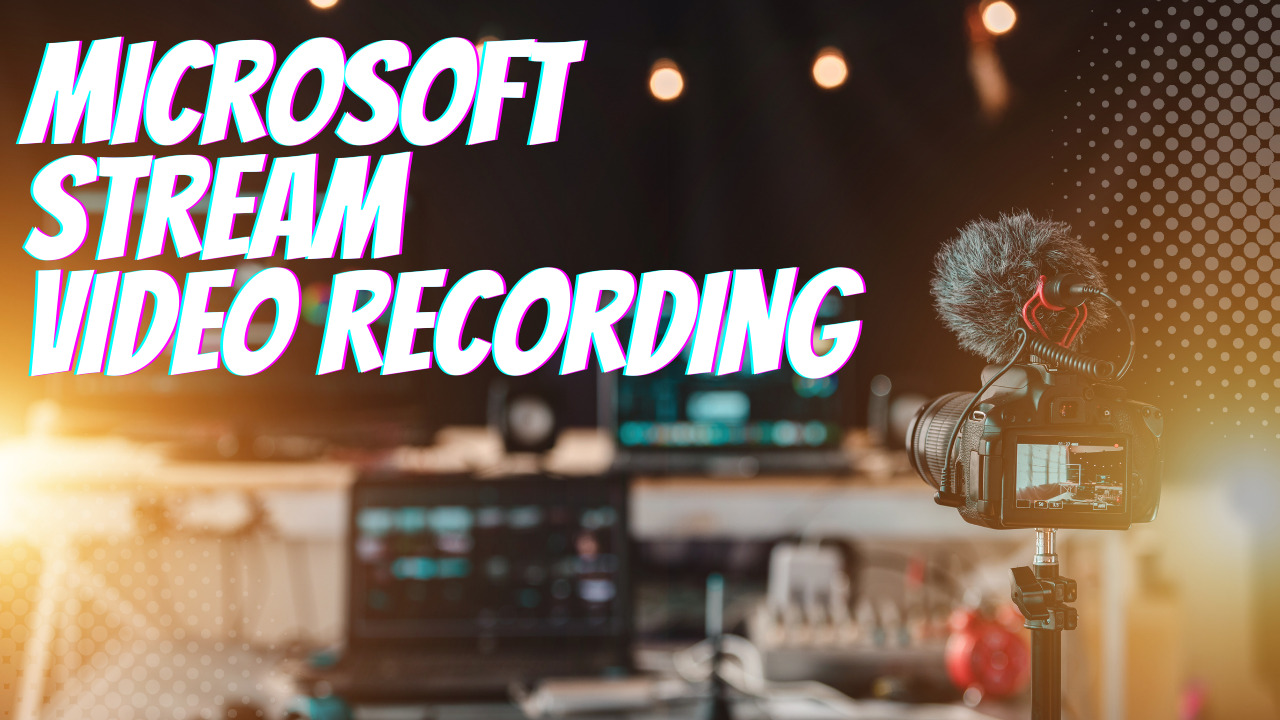
Microsoft has been diligently updating the existing Stream (on SharePoint) interface. You can see the new portal that replaces the classic interface on your desktop and mobile browsers. However, neither the Android nor the iOS version of Stream (on SharePoint) supports video recording…yet. But you can access this feature on your laptop, taking advantage of the new Stream camera feature to record webcam footage and screen content.
The new Stream (on SharePoint) doesn’t just allow you to record but also edit your recordings as well. Granted, the new editing functionality should not be mistaken for industry standards like Adobe Premiere Pro, Final Cut Pro X, or Avid Media Composer. But it will keep your audio clear enough to be heard and ensure your video is of professional quality. Additionally, you have access to filters, text annotations, backgrounds, and other simple features that can help spruce up the video content you record.
Microsoft makes recording videos easy. Simply click the New recording button in the Stream client. You’ll find yourself in a new tab in which you can record. Before you do, you can add a backdrop, image, or background blur if you wish. When you upload an image, you can drag it and place it anywhere you’d like in the background of the recording and enlarge or shrink it according to your preferences.
When you’re ready to record, click the round button between Options and Effects at the bottom of the tab. Click it again to stop recording when you wish. Your recording will automatically stop after 15 minutes – the maximum time you can record video on Stream (on SharePoint). If you like what you recorded, click Publish to preserve it in your OneDrive for Business account.
Depending on your license agreement, you may need to be prudent with what you preserve. Stream (on SharePoint) video content will fall under your storage quota for OneDrive and SharePoint. If recording video is part of your role, you may need to request more storage space from your employer. If not, you’ll want to keep these limits in mind, especially if the video content you record doesn’t directly support revenue-driving activities.
In OneDrive for Business, the default file naming convention includes the date and time you recorded your video. You’ll want to rename it quickly to avoid having a folder full of unrecognizable files. You can also add captions and transcripts to your video by accessing the Properties settings. In fact, though Stream (on SharePoint) is not the most robust option, it does boast an impressive array of editing features.
With Stream (on SharePoint), you can:
And more functions are likely on the way. In 2021, Microsoft bought a service called Clipchamp, which offers far more editing features. The company may integrate the service into Stream on SharePoint, which could allow users to create longer videos, combine video clips, and incorporate complex special effects.
By integrating video recording, Microsoft provides clients with enterprise-wide production capability. Further, its integration allows users to create custom workflows incorporating Microsoft’s full suite of apps without relying on standalone vendors, industry-specific software applications, and customized systems integrations.
Historically, Microsoft’s classic Stream was fairly disconnected from the rest of Microsoft 365. Now Stream (on SharePoint) allows users a more robust UX experience, allowing them to share video content, search for it more effectively, and comment on it. Moreover, Stream (on SharePoint) allows you to categorize and store video content in OneDrive and SharePoint according to group rules aligned with your policies. For example, by folding videos into Microsoft Purview Data Lifecycle Management (formerly known as Microsoft Information Governance), you can ensure you preserve critical video content for archival, HR, regulatory, or legal reasons.
Further, by folding video content into Stream (on SharePoint), users can naturally manage audio and video files just as easily as other common files. There’s not a single video portal destination, but using SharePoint, you can create webpages and sites where you can embed videos for user viewing. You can also share video content across the organization through OneDrive, Teams, or SharePoint for other users to access as they see fit. You can also publish videos to the Yammer Community and boost your organizational visibility.
Stream (on SharePoint) also provides you with analytics, so you know who’s watching your video content and how engaging they find it. You can see trends, traffic, unique visitors over time, what parts of a video were watched, and more. This information can help you create more engaging content and tailor how you present it to capture your audience’s attention more effectively.
With Stream (on SharePoint’s) arrival, the classic Stream will soon be retired. Microsoft estimates providing an actual retirement date in the first quarter of 2023 and gradually sunsetting the classic Stream over the following 24 months. But the company also wants to make it as easy as possible for Stream users to move to the new platform. They’ve made a migration tool available here to help users move their existing video content simultaneously or in batches from Stream to Stream (on SharePoint). Moreover, Stream live events are transitioning to Teams live events. As that process is ongoing, the company also plans to send a formal notification about the retirement timeline for Stream live events shortly.